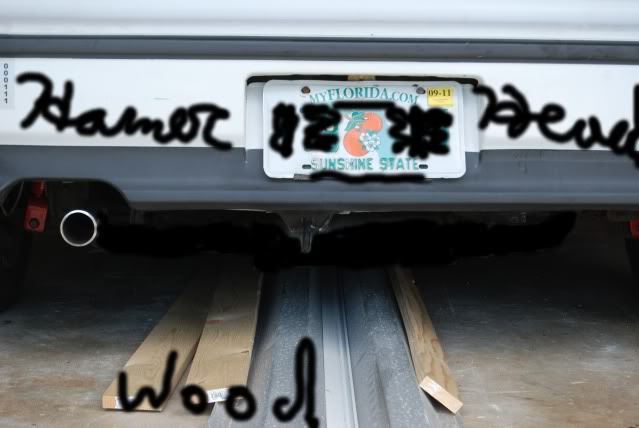Gimp 2
#1
ok so i have downloaded gimp to try and play with my pics a lil bit but everytime i save the pic when its modified it saves it in a different format that i cant upload with photobucket
also any general info on using gimp would be appreciated because i dont know how to do anything im just playing
and for some reason lately i cant edit anything in photobucket because it wont load into the edit part any ideas?
and i cant see my pics of other users that are posted in this forum about half of the time any ideas there? (btw this is only on my laptop no other computers do it)
also any general info on using gimp would be appreciated because i dont know how to do anything im just playing
and for some reason lately i cant edit anything in photobucket because it wont load into the edit part any ideas?
and i cant see my pics of other users that are posted in this forum about half of the time any ideas there? (btw this is only on my laptop no other computers do it)
#4
Right click picture and click FLATTEN IMAGE...
It means that the multiple layers will all be "flattened" into one layer so it can be saved as JPG file.
And to save as JPG to when you click save highlight the name and it will read:
PICNAME.XCF
relplace that with:
PICNAME.JPG
It means that the multiple layers will all be "flattened" into one layer so it can be saved as JPG file.
And to save as JPG to when you click save highlight the name and it will read:
PICNAME.XCF
relplace that with:
PICNAME.JPG
#10
haha, nice.
What I usually do is use the Free Select Tool to select what I want to f*ck with. You can either hand-draw the select area (left-click and hold) or connect points (left click to create a point). Then, for color changes, I like to either use the Colorize tool (under Colors in the File/Edit/Select/... toolbar) or the Brightness/Contrast tool, or a mix of both. Lately, I've been messing with the Burn/Dodge tool to get some different effects.
What I usually do is use the Free Select Tool to select what I want to f*ck with. You can either hand-draw the select area (left-click and hold) or connect points (left click to create a point). Then, for color changes, I like to either use the Colorize tool (under Colors in the File/Edit/Select/... toolbar) or the Brightness/Contrast tool, or a mix of both. Lately, I've been messing with the Burn/Dodge tool to get some different effects.